batch file
What is a batch file?
A batch file is a script file that stores commands to be executed in a serial order. It helps automate routine tasks without requiring user input or intervention. Some common applications of batch files include loading programs, running multiple processes or performing repetitive actions in a sequence in the system.
Also known as a batch job, a batch file is a text file created in Notepad or some other text editor. A batch file bundles or packages a set of commands into a single file in serial order. Without a batch file these commands would have to be presented one at a time to the system from a keyboard.
Usually, a batch file is created for command sequences when a user has a repetitive need. A command-line interpreter takes the file as an input and executes the commands in the given order. A batch file eliminates the need to retype commands, which saves the user time and helps to avoid mistakes. It is also useful to simplify complex processes.
Batch file in Windows and other operating systems
Microsoft's Windows operating system typically uses the .bat filename extension for batch files. However, other types of batch files are also available in Windows, including:
- *.ini: Initialization file that sets default variables for the system and its programs
- *.sys: System files
- *.cfg: Configuration files
- *.com: Executable command files for DOS commands
Batch files in Windows are also created using the .cmd or .btm file extensions.
The .bat extension also applies to batch file in the Disk Operating System (DOS). One of the best-known DOS batch files is Autoexec.bat that initializes DOS at system startup. In Unix operating systems a batch file is called a shell script.
To run typical commands, such as to modify system settings, start apps or launch a website, batch files can be run using command prompt. Tools like PowerShell and Bash (Bourne Again Shell) can be used to create advanced batch file scripts.
Basic commands in batch files
To create and execute a batch file, a user should understand the basic commands. Some popular basic commands include:
Echo: Echo allows the user to display messages and is usually on by default, but it can be turned off. When echo is on, users can view the characters entered on screen. When echo is off, input cannot be seen.
- Title: This command changes the title text appearing on the top of the command window.
- Rem: Rem statements are typically used to explain or comment on the code. They do not form a part of the code being executed.
- Cls: The cls command clears the prompt screen.
- Pause: The pause command stops the execution of the batch file. After running this command, the window stays open giving users the option of proceeding further or pausing between each task. If this command is not used, the window will close automatically when the script finishes executing.
- Start "" [website]: This command uses the default browser to open a website as per the user's choice.
- Ipconfig: The ipconfig command displays network information, e.g., MAC addresses, IP addresses and subnet
- Ping: The ping command tests an IP address by sending out data packets and then gauging their location and latency.
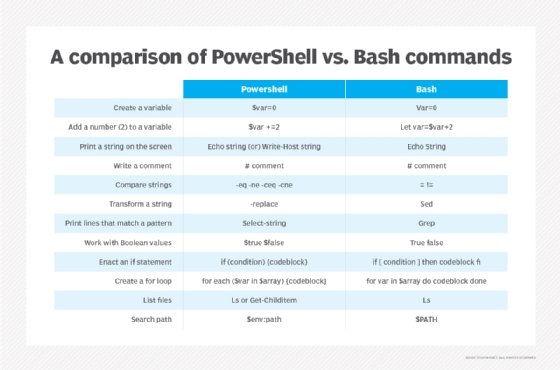
Creating and saving a batch file
A batch file is ideal for users who regularly open a particular website, create or rename files in bulk or check IP addresses using the ipconfig command. It automates these routine tasks, saving the user time and effort.
Here are steps to create a batch file:
- Open Notepad or any text editor
- Start with the @echo off command
- Add these other commands, each one on a new line:
- title [title of the batch script]
- echo [first line]
- pause
At this point, the file will look like this:
@echo off
title My first batch file
echo Congratulations and welcome to your first batch file!
pause
- Once all commands are in, click on File and select the Save As option
Save the batch file with the .bat, .btm or .cmd extension. Put the entire file name in double quotes ("")
- Double click the .bat file to run it and execute the commands
- Right-click the .bat file and select Edit to edit it -- the file will open in Notepad (or other text editor application)
When naming a batch file, the user should not leave spaces because they can cause issues when the file is called from other scripts. It is also important not to use common batch file names, especially if those files are already available in the system, such as ping.cmd.








