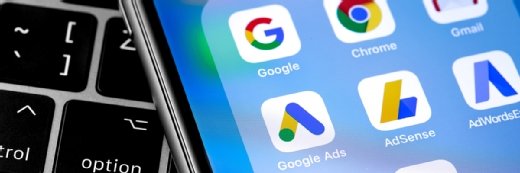Microsoft Azure
Microsoft Azure, formerly known as Windows Azure, is Microsoft's public cloud computing platform. It provides a broad range of cloud services, including compute, analytics, storage and networking. Users can pick and choose from these services to develop and scale new applications or run existing applications in the public cloud.
The Azure platform aims to help businesses manage challenges and meet their organizational goals. It offers tools that support all industries -- including e-commerce, finance and a variety of Fortune 500 companies -- and is compatible with open source technologies. This gives users the flexibility to use their preferred tools and technologies. In addition, Azure offers four different forms of cloud computing: infrastructure as a service (IaaS), platform as a service (PaaS), software as a service (SaaS) and serverless functions.
Microsoft charges for Azure on a pay-as-you-go (PAYG) basis, meaning subscribers receive a bill each month that only charges them for the specific resources and services they have used.
How does Microsoft Azure work?
Once customers subscribe to Azure, they have access to all the services included in the Azure portal. Subscribers can use these services to create cloud-based resources, such as VMs and databases. Azure resources and services can then be assembled into running environments used to host workloads and store data.
In addition to the services that Microsoft offers through the Azure portal, a number of third-party vendors also make software directly available through Azure. The cost billed for third-party applications varies widely but may involve paying a subscription fee for the application, plus a usage fee for the infrastructure used to host the application.
Microsoft provides the following five different customer support options for Azure:
- Basic
- Developer
- Standard
- Professional Direct
- Enterprise (Premier)
These customer support plans vary in terms of scope and price. Basic support is available to all Azure accounts, but Microsoft charges a fee for the other support offerings. Developer support costs $29 per month, while Standard support costs $100 per month and Professional Direct support is $1,000 per month. Microsoft does not disclose the pricing for Enterprise support.
What is Microsoft Azure used for?
Because Microsoft Azure consists of widely varied resource and service offerings, its use cases are extremely diverse. Running virtual machines or containers in the cloud is one of the most popular uses for Microsoft Azure. These compute resources can host infrastructure components, such as domain name system (DNS) servers; Windows Server services, such as Internet Information Services (IIS); networking services such as firewalls; or third-party applications. Microsoft also supports the use of third-party operating systems, such as Linux.
Azure is also commonly used as a platform for hosting databases in the cloud. Microsoft offers serverless relational databases such as Azure SQL and non-relational databases such as NoSQL.
In addition, the platform is frequently used for backup and disaster recovery. Many organizations use Azure for archival storage in order to meet their long-term data retention or disaster recovery (DR) requirements.
Azure products and services
Microsoft sorts Azure cloud services into nearly two dozen categories. Each category can include numerous specific instance or service types. The most popular service categories include the following:
Compute. These services enable a user to deploy and manage VMs, containers and batch jobs, as well as support remote application access. Compute resources created within the Azure cloud can be configured with either public IP addresses or private IP addresses, depending on whether the resource needs to be accessible to the outside world.
Mobile. These products help developers build cloud applications for mobile devices, providing notification services, support for back-end tasks, tools for building application program interfaces (APIs) and the ability to couple geospatial context with data.
Web. These services support the development and deployment of web applications. They also offer features for search, content delivery, API management, notification and reporting.
Storage. This category of services provides scalable cloud storage for structured and unstructured data. It also supports big data projects, persistent storage and archival storage.
Analytics. These services provide distributed analytics and storage, as well as features for real-time analytics, big data analytics, data lakes, machine learning, business intelligence, internet of things (IoT) data streams and data warehousing.
Networking. This group includes virtual networks, dedicated connections and gateways, as well as services for traffic management and diagnostics, load balancing, DNS hosting and network protection against distributed denial-of-service (DDoS) attacks.
Media and content delivery network (CDN). These CDN services include on-demand streaming, digital rights protection, encoding, and media playback and indexing.
Integration. These are services for server backup, site recovery and connecting private and public clouds.
Identity. These offerings ensure only authorized users can access Azure services and help protect encryption keys and other sensitive information in the cloud. Services include support for Azure Active Directory and multifactor authentication.
IoT. These services help users capture, monitor and analyze IoT data from sensors and other devices. Services include notifications, analytics, monitoring and support for coding and execution.
DevOps. This group provides project and collaboration tools, such as Azure DevOps -- formerly Visual Studio Team Services -- that facilitate DevOps software development processes. It also offers features for application diagnostics, DevOps tool integrations and test labs for build tests and experimentation.
Development. These services help application developers share code, test applications and track potential issues. Azure supports a range of application programming languages, including JavaScript, Python, .NET and Node.js. Tools in this category also include support for Azure DevOps, software development kits (SDKs) and blockchain.
Security. These products provide capabilities to identify and respond to cloud security threats, as well as manage encryption keys and other sensitive assets.
AI and machine learning. This is a wide range of services that a developer can use to infuse AI, machine learning and cognitive computing capabilities into applications and data sets.
Containers. These services help an enterprise create, register, orchestrate and manage huge volumes of containers in the Azure cloud, using common container platforms such as Docker and orchestration platforms including Kubernetes.
Databases. This category includes database as a service (DBaaS) offerings for SQL and NoSQL, as well as other database instances -- such as Azure Cosmos DB and Azure Database for PostgreSQL. It also includes Azure SQL Data Warehouse support, caching, and hybrid database integration and migration features. Azure SQL is the platform's flagship database service. It is a relational database that provides SQL functionality without the need for deploying a SQL server.
Migration. This suite of tools helps an organization estimate workload Migration costs and perform the actual migration of workloads from local data centers to the Azure cloud.
Management and governance. These services provide a range of backup, recovery, compliance, automation, scheduling and monitoring tools that can help a cloud administrator manage an Azure deployment.
Mixed reality. These services are designed to help developers create content for the Windows Mixed Reality environment.
Blockchain. The Azure Blockchain Service lets you join a blockchain consortium or create your own.
Intune. Microsoft Intune can be used to enroll user devices, thereby making it possible to push security policies and mobile apps to those devices. Mobile apps can be deployed either to groups of users or to a collection of devices. Intune also provides tools for tracking which apps are being used. A remote wipe feature allows the organization's data to be securely removed from devices without removing a user's mobile apps in the process.
Azure for DR and backup
Some organizations use Azure for data backup and disaster recovery. Organizations can also use Azure as an alternative to their own data center storage. Public clouds have proven ideal for high-volume, short-duration tasks such as data analytics. Organizations can use almost limitless storage capacity in the cloud to store vast data sets, perform analytics tasks and then dismiss data as it ages or becomes unusable -- all without procuring or deploying hardware in a local data center. This type of utility computing has been a fundamental driver behind public cloud adoption since its inception.
Rather than invest in local servers and storage, increasing numbers of organizations choose to run some, or all, of their business applications in Azure. To ensure availability, Microsoft has Azure data centers located around the world. As of January 2020, Microsoft Azure services are available in 55 regions, spread across 140 countries. Unfortunately, not all services are available in all regions. Therefore, Azure users must ensure that workload and data storage locations comply with all prevailing compliance requirements or other legislation.
Privacy
Data security concerns and regulatory compliance requirements make privacy a major issue for cloud subscribers. To address these worries, Microsoft has created the online Trust Center, which provides detailed information about the company's security, privacy and compliance initiatives. According to the Trust Center, Microsoft will only use customer data if it is necessary to providing the agreed upon services and it will never disclose customer data to government agencies unless it is required by law.
At the same time, Azure provides numerous services such as identity and access management, firewall and other security services to help Azure users establish a secure infrastructure and monitor for intrusion in a timely manner. Security services are critical to public cloud adoption by helping users ensure the privacy of sensitive data and important workloads.
Azure pricing and costs
Similar to other public cloud providers, Azure primarily uses a PAYG pricing model that charges based on usage. However, if a single application uses multiple Azure services, each service might involve multiple pricing tiers. It's common for one service to use a subset of other services -- each adding to the total cost of the intended service.
For example, a common application running in a VM might incur one cost. The storage instance associated with the workload might incur a second cost. Networking services and reporting tools might all drive additional costs for the workload. Alternatively, services such as Azure Functions are free, but users pay for the compute and other resources needed to run the function for the duration of the function's execution -- usually to the closest second.
In addition, if a user makes a long-term commitment to certain services, such as compute instances, Microsoft offers a discounted rate. For example, Azure reserved VM instances claim to save users up to 80 percent on VM costs.
Even simple applications can involve many interdependent cloud services and resources. Given the many factors involved in cloud service pricing, an organization should review and manage its cloud usage to minimize costs. Azure-native tools, such as Azure Cost Management, can help monitor, visualize and optimize cloud spending. It's also possible to use third-party tools, such as Cloudability or RightScale, along with emerging FinOps practices to manage Azure resource usage and associated costs.
Significant outages
Microsoft Azure has a history of major outages dating back to early 2012. Following are some of the more significant outages that have occurred over the years:
February 29, 2012. A disruption occurred as a result of the leap day bug.
July 26, 2012. The West Europe region experienced an interruption that lasted for about two and a half hours.
February 22, 2013. A major outage prevented customers across all regions from being able to access Windows Azure Storage Blobs, tables and queues using HTTPS.
October 30, 2013. Users across the United States, Europe and Asia experienced an outage lasting for about eight hours. This outage was attributed to an issue with swapping virtual IP addresses.
November 18, 2014. An outage lasting for nearly 10 hours caused storage connectivity issues.
December 3, 2015. Many customers in Europe were unable to access Office 365 for approximately four hours.
September 15, 2016. A DNS issue caused problems for Azure users around the world for several hours.
March 15, 2017. An issue in one of Microsoft's data centers spread around the world and ultimately affected 26 of Microsoft's 28 datacenters, resulting in a worldwide outage that lasted for about 7 hours.
September 29, 2017. A seven-hour outage occurred in northern Europe due to the accidental discharge of a fire suppression system.
June 20, 2018. Customers in northern Europe experienced an outage lasting nearly 11 hours following a temperature issue at one of the data centers.
September 4, 2018. Lightning strikes caused a voltage increase in a south-central United States data center, resulting in issues with the cooling system. Customers across 10 regions were ultimately affected because of service dependencies.
May 2, 2019. A DNS outage caused several Azure services to become unavailable for nearly three hours.
March 15, 2021. An Azure Active Directory outage caused a 14-hour outage in multiple Microsoft services including Azure, Office, Teams, Dynamics 365, Xbox Live and more. A smaller DNS outage followed on April 1, 2021.
October 13, 2021. Azure VM services and some other Azure services became unavailable for about eight hours.
Microsoft maintains a complete index of all outages/issues for the last five years. Users can research specific outages, detailed implications, underlying causes and fixes at Microsoft's Azure status history page.
Azure competition
Microsoft Azure is one of several major public cloud service providers operating on a large global scale. Other major clouds include Google Cloud, AWS, Oracle and IBM Cloud.
Currently, there is a lack of standardization among cloud services and capabilities. Most cloud providers offer a broad suite of similar services, but no two cloud providers offer the same service in the exact same way. Cloud providers rely on APIs and other integrations to handle provisioning and services in a programmatic manner. Because each provider uses unique APIs, the onus is on users to accommodate differences between cloud providers. Thus, to migrate a workload from one cloud to another might require significant recoding of the application or rearchitecting of the cloud environment to support the workload. This makes it difficult for a business to use more than one public cloud provider when pursuing a multi-cloud strategy. Third-party cloud management tools can reduce some of these challenges.
Azure history
Microsoft first unveiled its plans to introduce a cloud computing service called Windows Azure in 2008. Preview versions of the service became available and developed, leading to its commercial launch in early 2010. Although early iterations of Azure cloud services fell behind more established offerings -- such as AWS -- the portfolio continued to evolve and support a larger base of programming languages, frameworks and operating systems.
By early 2014, Microsoft had added and updated a wide range of services including Azure SQL, Windows Azure CTP, Windows Azure Connect, Traffic manager and HPC scheduler. Microsoft recognized that the implications of cloud computing stretched far beyond Windows, and the service was rebranded as Microsoft Azure. In addition, Azure rolled out the first public previews of Machine Learning services.
In the following years, Azure introduced SONiC (a cross-platform Linux distribution), Azure ARM Portal (2015), Azure Service Fabric (2016), Azure Service Fabric Mesh (2018) and Azure IoT Central (2018). Today, Azure is regarded as a strong commercial competitor to other public cloud providers.