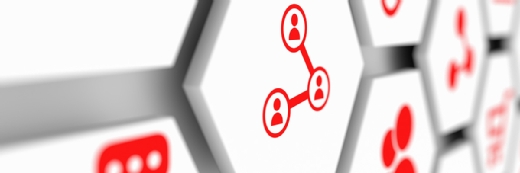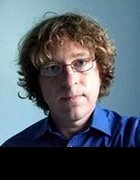Windows Distributed File System (DFS) Tutorial
This short guide breaks down Microsoft's Distributed File System, with tips, articles and how-tos on topics ranging from DFS Namespace and DFS Replication to migration, we've got all the resources Windows admins need.
Distributed File System (DFS), is a client/server-based application that allows clients to access and process data stored on the server as if it were on their own computer. Starting with the release of Windows Server 2003 R2, Microsoft split the familiar DFS service from Windows 2000 and 2003 into two separate components: DFS Namespaces and DFS Replication.
Table of contents:
| - Basics/Getting started - DFS Namespace - DFS Replication - Migration |

DFS basics: Getting started with Distributed File System
Distributed File System has been around since the days of Windows NT 4.0, but has gone through some major changes. The release of Windows Server 2003 saw many new features introduced to DFS, such as support for large namespaces and the ability to host multiple roots on a single server.
If you are still running a Windows Server 2003 environment, here are four easy steps to creating a distributed file system and how to use DFS for fault tolerance and load balancing. DFS capacity limits can hamper its usefulness in a Windows Server 2003 environment, but we have some helpful workarounds that should circumvent these limitations.
The release of Windows Server 2003 R2 saw some major changes to DFS. Along with splitting the familiar DFS service from Windows 2000 and 2003 into two separate components -- DFS Namespaces and DFS Replication -- Microsoft also made numerous improvements that make it more attractive to Windows systems administrators.
DFS Namespace allows admins to create a unified namespace for their clients that doesn't depend on physical file locations. This makes the process of providing access to shared files much more manageable, since you can move file shares from one physical server to another without disrupting your users.
DFS Namespace provides routing options for folders and links with features like target priority, client failback and delegation of authority.
The release of Windows Server 2008 brought many improvements to DFSN. There is no limit to the number of links included in a single namespace, and the internal workings of DFS have been improved, providing much better performance than with previous implementations. Cluster support for standalone namespaces now enables a standalone namespace to be made highly available, and there is also a single MMC snap-in that manages both DFSN and replication.
DFS Replication (DFSR) is a new component that lets you set up multiple "targets" for a share, where the same files are stored on multiple servers and any changes are replicated between the targets. DFSR uses a new replication process that only replicates changes rather than an entire file. This makes DFS an ideal solution for branch offices with limited bandwidth because it cuts down immensely on the amount of time it takes to save a file across a WAN link when you've only made one or two changes.
Admins can use DFSR to configure Active Directory replication groups for backing up remote sites and maintain an offline store of user data, creating a poor man's data redundancy.
Though DFSR is clearly better than Microsoft's previous File Replication Service (FRS), admins should still question whether it is right for their environments. It's important to understand the positive features and potential limitations of DFSR, as well as the proper techniques for debugging it before it's deployed.
With the release of Windows Server 2008, administrators can use DFSR for SYSVOL replication, meaning they no longer have to deal with the poorly implemented File Replication Service (FRS). However, there is a tricky migration process involved with making this dream a reality.
Migration considerations for DFS
Migrating an existing Windows 2000 or 2003 Distributed File System structure to the DFS configuration in Windows Server 2003 R2 is easy, and Microsoft's File Server Migration Toolkit makes migrating and consolidating shared folders from server to server simpler.
However, as mentioned above, if you are planning a file server migration to Windows 2008, you'll need to do more than simply run a migration utility. First off, certain prerequisites must be met. These include understanding replication latency in your forest to get an idea of how long the DFSR migration will take and backing up your existing SYSVOL folder. This article walks you through the entire migration process, and while it's a little complicated, it's likely worth your time. After all, there was a reason Microsoft started from scratch when creating the DFSR engine. In addition, be sure to check out these best practices to ensure that your move goes as smoothly as possible.
Table of contents:
| - Basics/Getting started - DFS Namespace - DFS Replication - Migration |